Toyota Highlander Owners Manual: Detailed bluetoothÂź system settings
Toyota Highlander Owners Manual / Audio system / Connecting bluetooth / Detailed bluetoothÂź
system settings
You can confirm and change the detailed bluetoothÂź settings.
How to check and change detailed bluetoothÂź settings
- Display the "bluetooth* setup" screen.
- Select "system settings".
- The following screen is displayed:
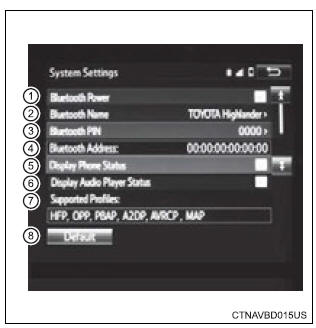
- Bluetoothr power on/off you can change bluetoothr function on/off
- change bluetoothr name
- change pin-code
- Bluetoothr address
- display phone status select to set the phone connection status display on/off.
- Display audio player status select to set the connection status display of the audio player on/off.
- Compatibility profile of the system
- restore default settings
*: bluetooth is a registered trademark of bluetooth sig, inc
Editing the bluetooth* pin
You can change the pin-code that is used to register your bluetoothÂź devices in the system.
- Select âbluetooth* pinâ.
- Input a pin-code, and select âokâ.
*: Bluetooth is a registered trademark of bluetooth sig, inc.
 Displaying a bluetoothÂź
device details
Displaying a bluetoothÂź
device details
You can confirm and change the registered device details.
BluetoothÂź device registration status
Display the "bluetooth* setup" screen.
*: Bluetooth is a registered trademark of blue ...
 BluetoothÂź audio
BluetoothÂź audio
Listening to bluetoothÂź audio
The bluetoothr audio system enables the user to enjoy music
played on a portable player from the vehicle speakers via wireless
communication.
When a bluetoothr dev ...
More about Toyota Highlander:
Tire & wheel
Wheel and tire system
Inspection
1. INSPECT TIRE
(a) Check the tires for wear and proper inflation pressure.
Cold tire inflation pressure:
(b) Using a dial indicator, check the tire runout.
Tire runout: 1.4 mm (0.055 in.) or less
2. ROTATE TIRE
HINT:
See the illustration for w ...
© 2011-2025 Copyright www.tohighlander.com

