Toyota Highlander Owners Manual: Displaying a bluetoothÂź device details
Toyota Highlander Owners Manual / Audio system / Connecting bluetooth / Displaying a bluetoothÂź
device details
You can confirm and change the registered device details.
BluetoothÂź device registration status
- Display the "bluetooth* setup" screen. *: Bluetooth is a registered trademark of bluetooth sig, inc.
- Select the device.
- Select "device info".
- Following screen is displayed:
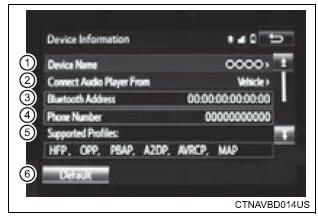
- Change device name
- change connection method
- Bluetoothr address
- display your telephone number the number may not be displayed depending on the model of phone.
- Compatibility profile of the device
- restore default settings
Changing connection method
- Select âconnect audio player fromâ.
- Select âvehicleâ or âdeviceâ.
âVehicleâ: connect the audio system to the portable audio player.
âDeviceâ: connect the portable audio player to the audio system
 Connecting a bluetoothÂź
device
Connecting a bluetoothÂź
device
Up to 5 bluetoothÂź devices (phones [hfp] and audio players
[avp]) can be registered.
If more than 1 bluetoothÂź device has been registered, select
which device to connect to.
Press the âse ...
 Detailed bluetoothÂź
system settings
Detailed bluetoothÂź
system settings
You can confirm and change the detailed bluetoothÂź settings.
How to check and change detailed bluetoothÂź settings
Display the "bluetooth* setup" screen.
Select "system setting ...
More about Toyota Highlander:
Speed sensor rear LH (4WD)
REPLACEMENT
HINT:
Use the same procedures for the RH side and LH side.
The procedures listed below are for the LH side.
1. REMOVE DECK TRIM SIDE PANEL ASSY LH (SEE PAGE 76-21 )
2. REMOVE REAR WHEEL
3. REMOVE SPEED SENSOR REAR LH
(a) Disconnect the speed sensor connector.
NOTICE:
B ...
© 2011-2025 Copyright www.tohighlander.com

